Always in sight: how to share shipment locations using Uber Freight

Let’s be real—knowing the locations of loads is vital to shipping, but no one likes hunting down that critical information. It’s a time-consuming chore, especially during high-volume times of the year, such as produce season.
Thanks to the Uber Freight platform for shippers, you can share shipment locations with just a few clicks. Similar to the tracking links customers receive after making an online purchase, you can provide a link to a custom dashboard that shows the real-time load location.
This feature has the potential to eliminate numerous phone calls for shippers—inbound calls asking for a load status, outbound calls to carriers for details, and return calls to the requester to relay the status. Sharing shipments simplifies your day, all while providing greater transparency.
To see how easy it is to take advantage of this feature, check out this brief how-to guide.
Sharing shipment location
Step 01. Open Uber Freight platform for shippers
From your list of loads, choose the one you would like to share shipment information. Please note that you can create a link for a load at nearly any stage—Finalizing Details, Driver Assigned, At Origin, En Route, and At Destination.
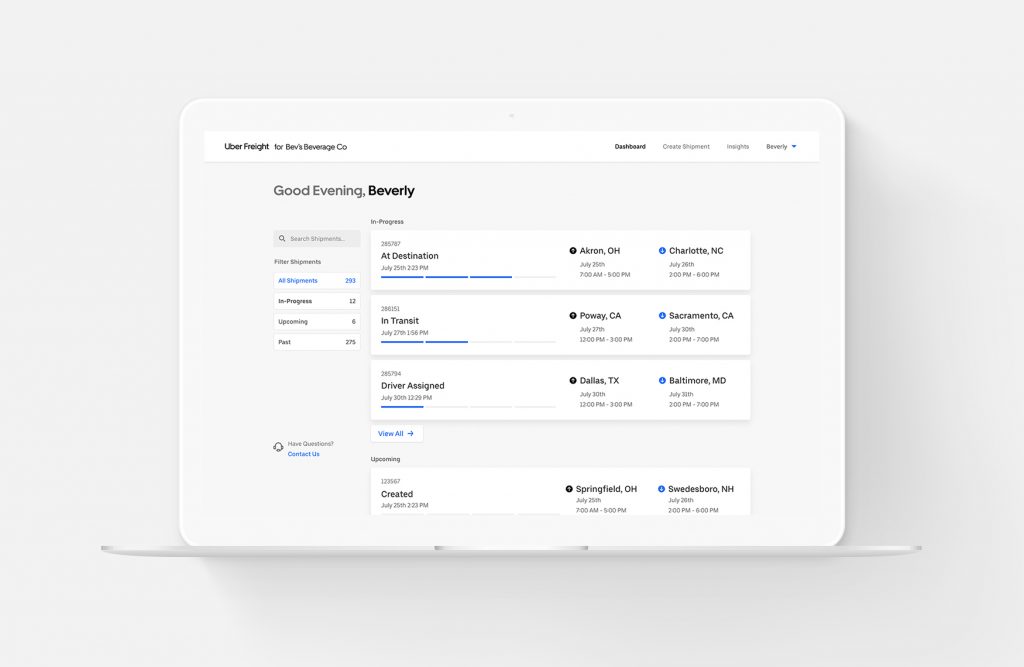
Step 02. Click “Share Shipment”
Once you’ve clicked on your chosen load, click on the “Share Shipment” button on the bottom right portion of the map. A pop-up window will open.
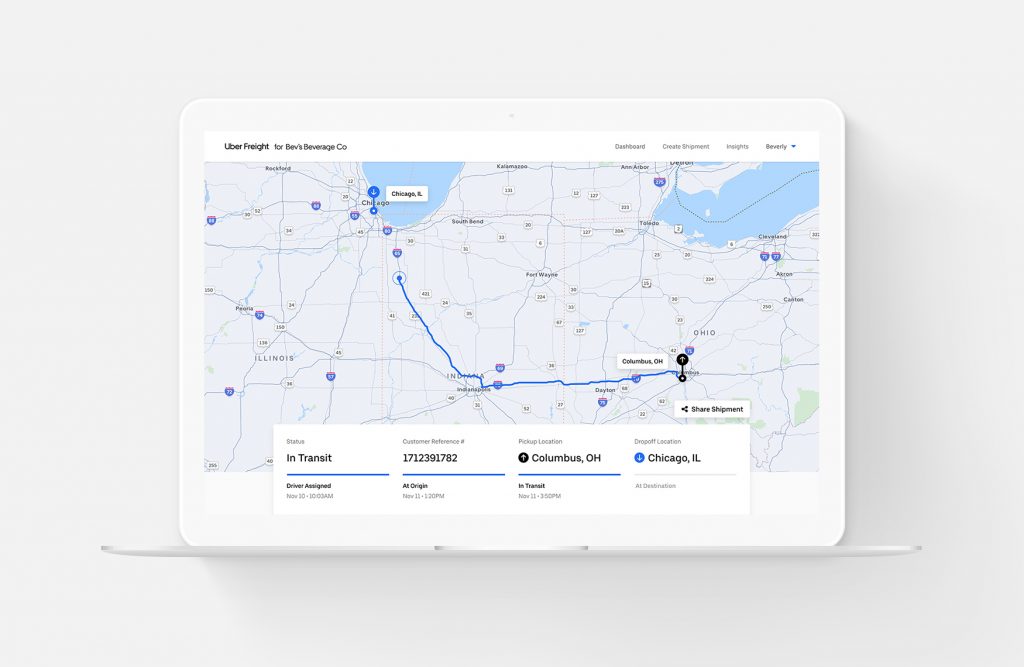
Step 03. Copy link
To enable sharing shipment information for this load, click the “Link sharing enabled” button on the pop-up. Click on the “Copy” button to add a URL to your clipboard. Click the “x” in the top right corner to close the window.
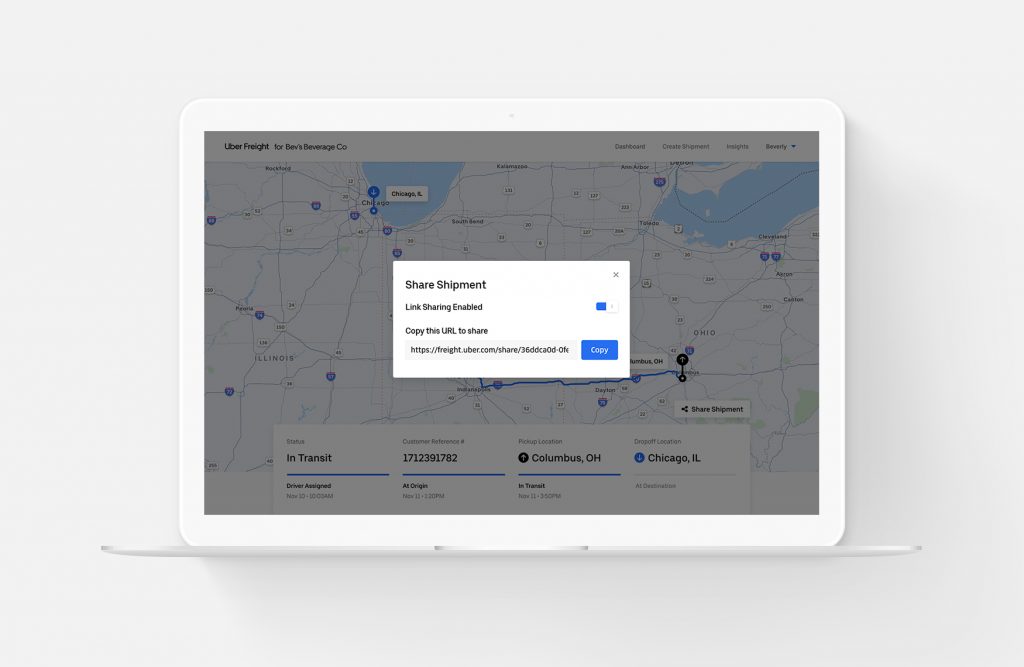
Step 04. Send URL
You can send the URL by either email or text message. Paste the URL into the body of the email or text message and add any required instructions for the recipient.
When a user clicks on the “Shared Shipment” link you have created, it will open their default web browser and display a dashboard exclusive to that load. The truck is indicated by a blue ball. This link is good for the entire trip, so recipients can come back for updates as often as needed.
The dashboard also shows other data about the load—current status, load numbers, and information for pickups and dropoffs. Pricing and other sensitive information will not be shown.
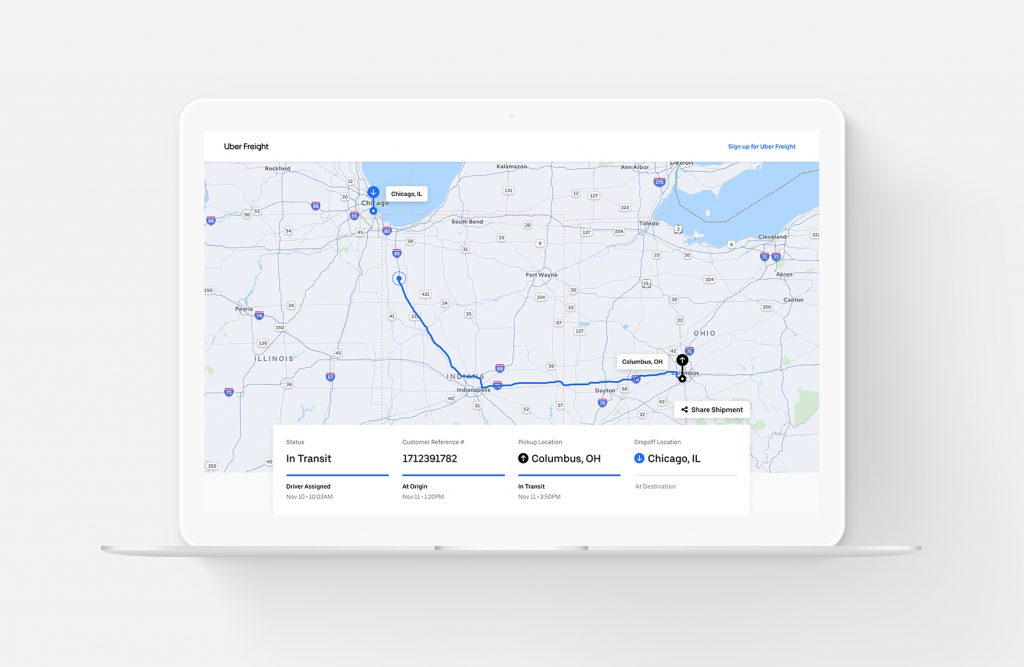
Transparency made easy
Uber Freight is on a mission to make the freight world visibly better for carriers and shippers. If you’re ready to have more insight and control, start shipping with Uber Freight today.
Learn more about freight tracking.
Screenshots shown for illustration purposes only. Actual prices may vary.


